![]() Zoiper is a free VoIP SIP softphone available on android, iOS, Windows (Phone and Desktop) and Linux as they say it themselves on their website:
Zoiper is a free VoIP SIP softphone available on android, iOS, Windows (Phone and Desktop) and Linux as they say it themselves on their website:
Zoiper softphones run on a multitude of different platforms. No matter if you are using mac, linux or windows, iPhone, android or a browser, we got a solution for all. (and we are working hard on adding even more).

The following tutorial focuses on how to install and use Guroo on Zoiper. We start with the Android platform first iPhone users you can try mirroring the same instructions for Android since these apps are quite similar on Android and iOS.
Before you start you should have registered and received your Guroo number and password. Here is a post on how to get a Guroo number, or just go ahead and register here.
- Install Zoiper to your phone if you haven’t downloaded it yet from the Zoiper website
- Once you have Zoiper on your phone open it. You may ignore the message to buy Zoiper Gold, Guroo doesn’t need really, so just cancel the What’s new message.
- You should be on the home screen now. Now click config on the top-right corner.
- Select Accounts, then Add account.
- On the Account setup prompt “Do you already have an account (username and password)?” select yes. Then select Manual config.
- Now you’re on the config screen. Enter the config details below:
Account Name : Guroo
Host : africom.com
Username : +26386449****** (where the ****** represent the rest of your Guroo number)
Password : (your password)
Authentication user: +2638644******@africom.com
Outbound proxy: 41.221.159.76 - Then Save
- Your account should show an “Account is ready” message
- You can test your number by calling it, and by calling 08644400. If you get any message from the network IVR then your number is working perfectly.
- Remember to buy credit and recharge from user.guro-o.com